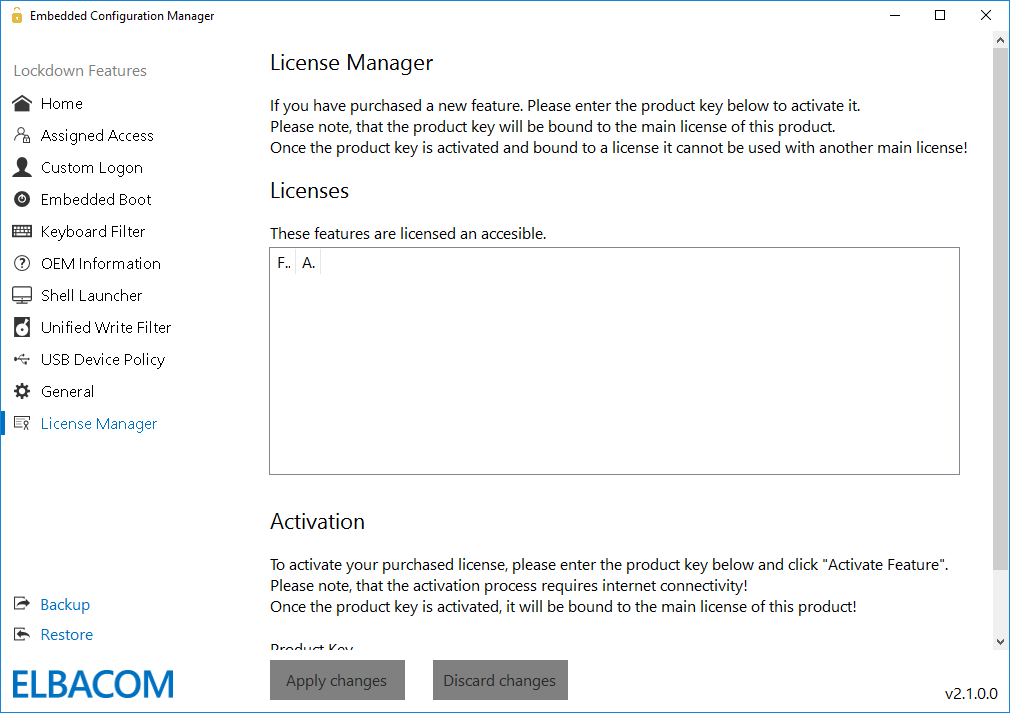Windows IoT Enterprise includes many embedded features to customize your system. But the configuration of the new systems is very hard because the Embedded Lockdown Manager (this tool was included in Windows Embedded 8.1 Industry Pro for example) was not carried over to Windows 10 IoT Enterprise.
That’s why we created the Embedded Configuration Manager. The Embedded Configuration Manager has even more functionality than the original Microsoft Embedded Lockdown Manager. The new tool can be used as a central management place for all Embedded related settings. It allows to activate or deactivate features and also to manage and configure them with ease.
The tool is designed to work with the following operating systems:
First Steps
How to start
To start the Embedded Configuration Manger please insert your received USB device, open your file explorer, go to the USB device directory and start “Embedded Configuration Manager.exe”.
How to use
Please read our manual carefully before using the ECM, do not ignore our warning messages and follow the given instructions.
Evaluation Version
We now also offer an evaluation version of the Elbacom Embedded Configuration Manager. If you are interested in testing the latest version, please click here:
ECM2GO &
Preinstall Embedded Configuration Manager
Add additional value to your devices and ship them together with Embedded Configuration Manager preinstalled.
It is now possible to preinstall Embedded Configuration Manager, so your customers can then easily configure the Lockdown Features and make use of them without needing to be an embedded expert!
Here is why ECM2Go is interesting for customers:
- OEMs develop devices that are being further customized by their customers. ECM2Go will add additional value to their devices since their customer can easily configure Windows to their needs. Without ECM2Go most customers don’t use the Embedded Lockdown features at all as they are not easily accessible.
- Devices are in the field and should be services easily with ECM2Go. The ECM2Go is installed on the devices and ready to be used.
- Devices should be services via Team Viewer or similar solutions. The ECM2Go is installed and licensed for this device so it can be used via the remote session.
Main scenarios are:
- Enabling / Disabling Windows Update
- Changing the Unified Write Filter configuration
- Modifying Shell Launcher
- And many more
If you are interested in preinstalling, please contact us for more details!
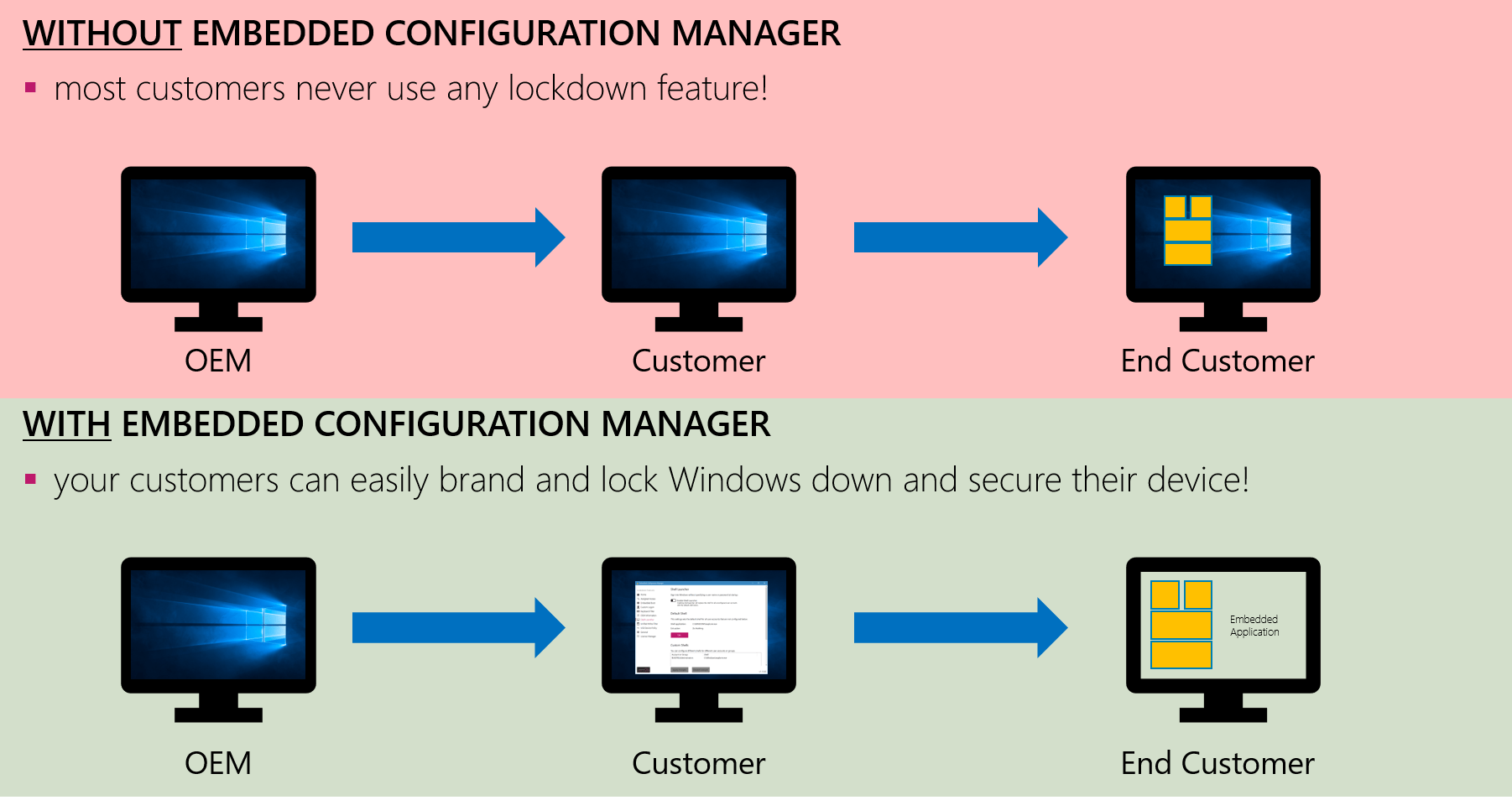
Home
Automatic program updates
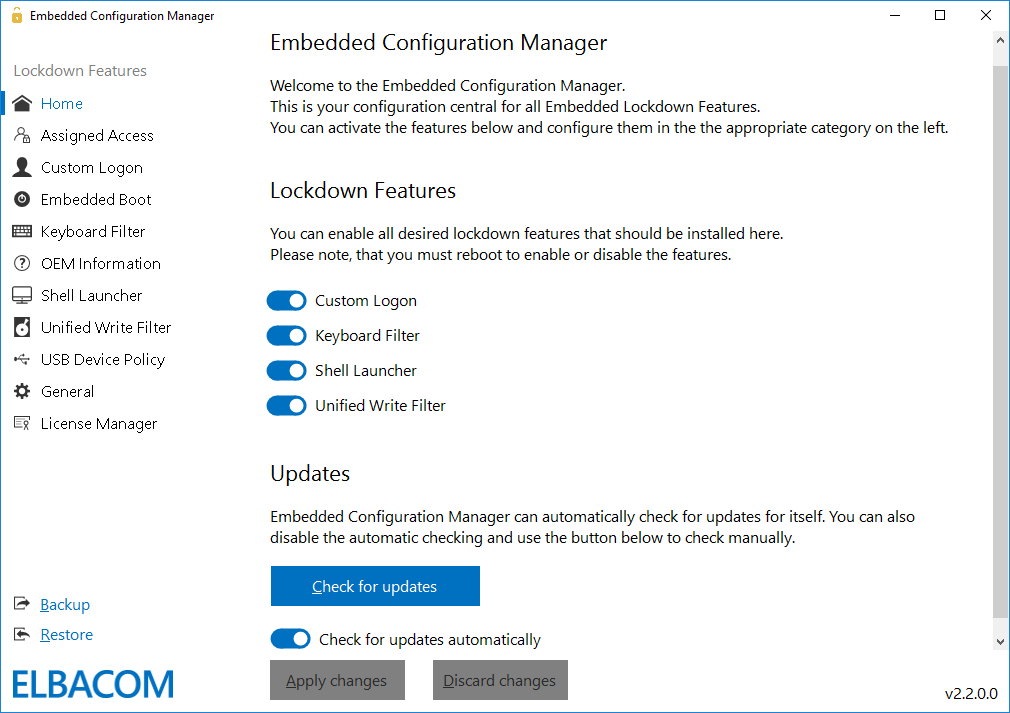
Assigned Access
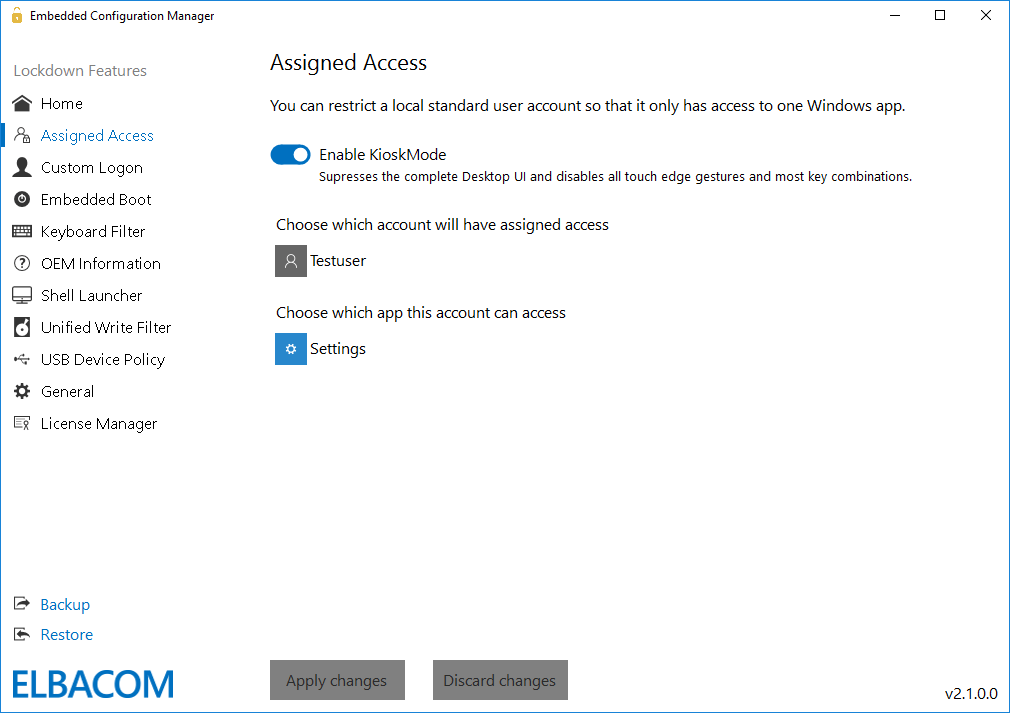
Custom Logon
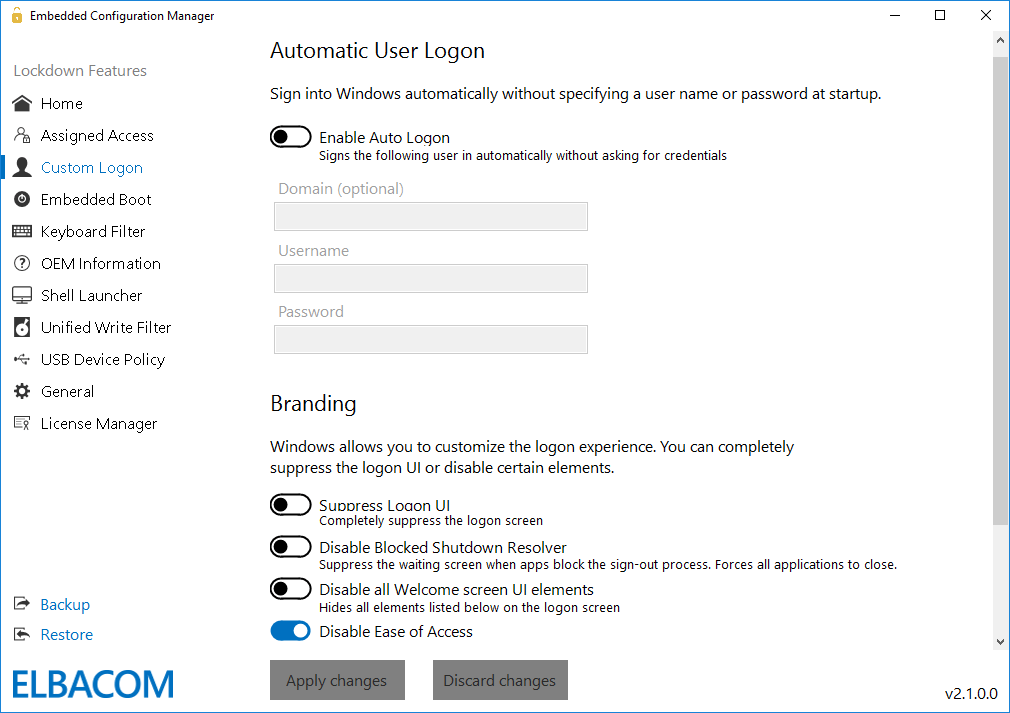
Embedded Boot
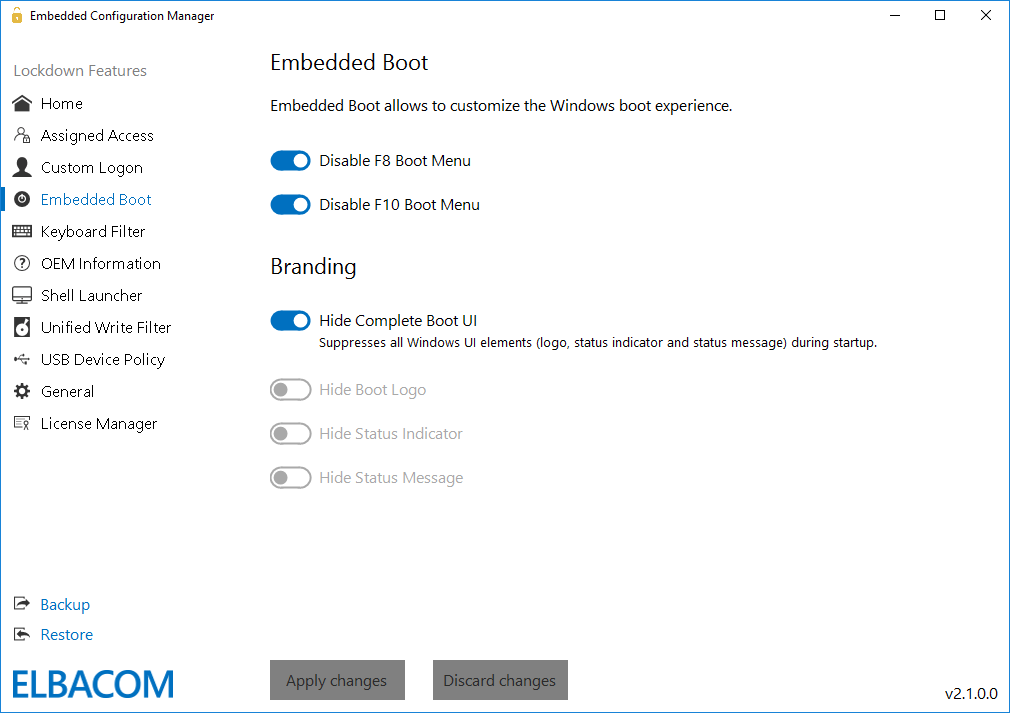
Keyboard Filter
The keyboard filter also allows to change the breakout key or to completely disable it.
The breakout key allows a user to break out of an account that is locked down, e.g. with a custom shell. Pressing the breakout key 5 times in a row will get the user to the Welcome screen so he can login with another user account.
Per default the breakout key is the Windows key.
It is recommended to change the key or to completely disable the functionality and handle this scenario solely through the custom shell application.
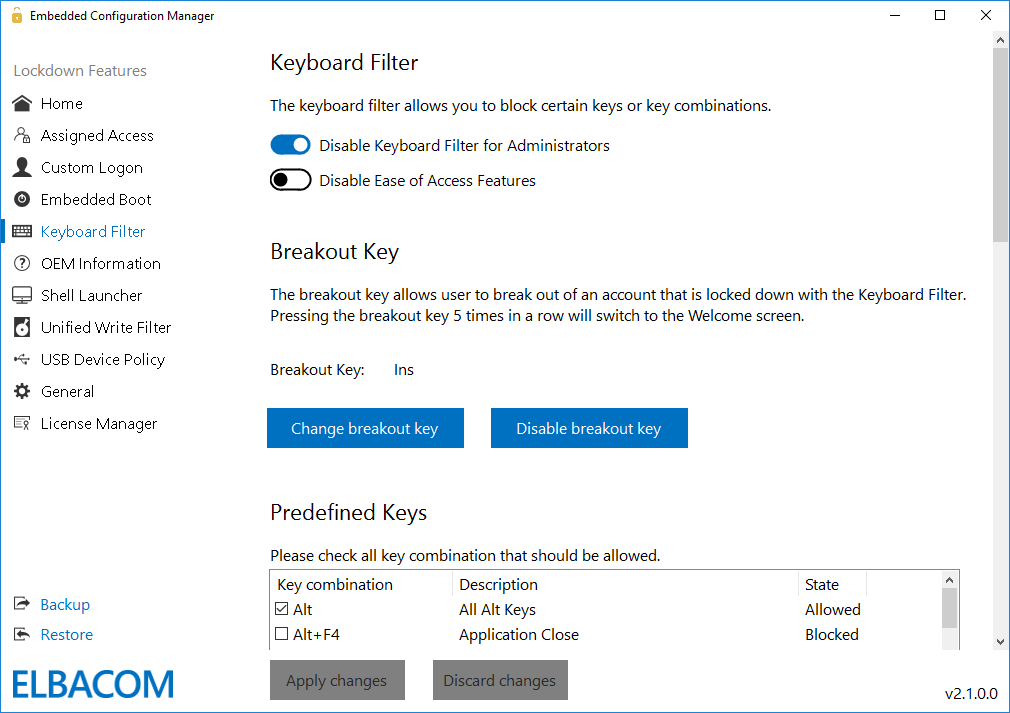
OEM Information
The new feature allows you to easily modify the OEM Information of your devices.
This information is shown in the System properties and allows the end user to see who the manufacturer of the device is – and where to get support.
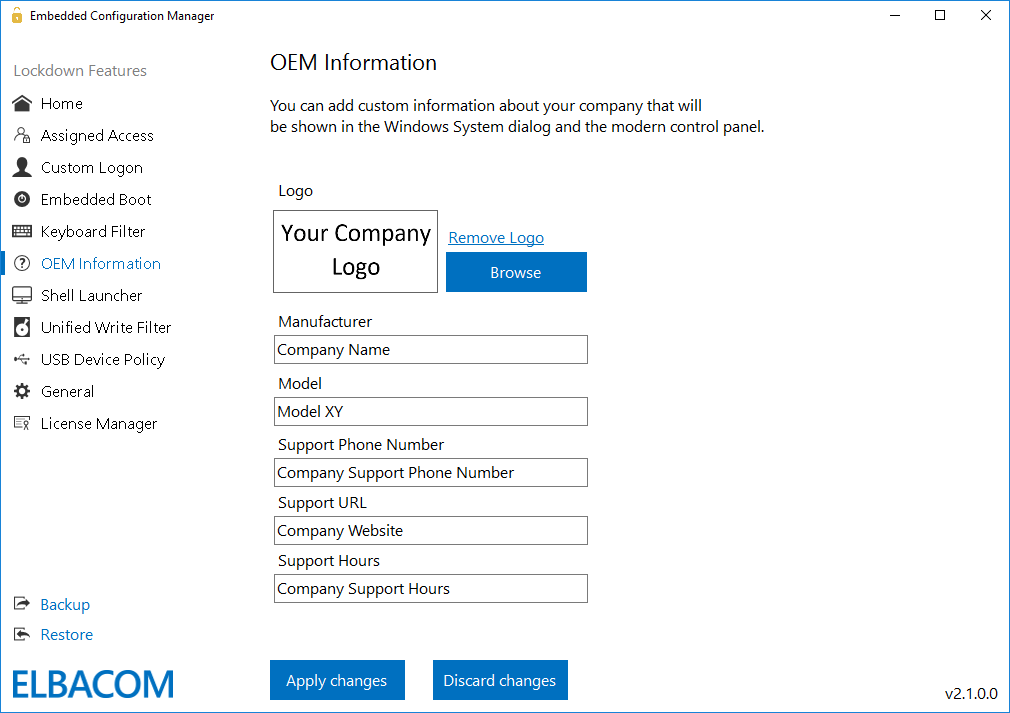
Shell Launcher
With the shell launcher you can configure a default shell for the standard users, so they can use the shell application only but cannot access anything else in the system.
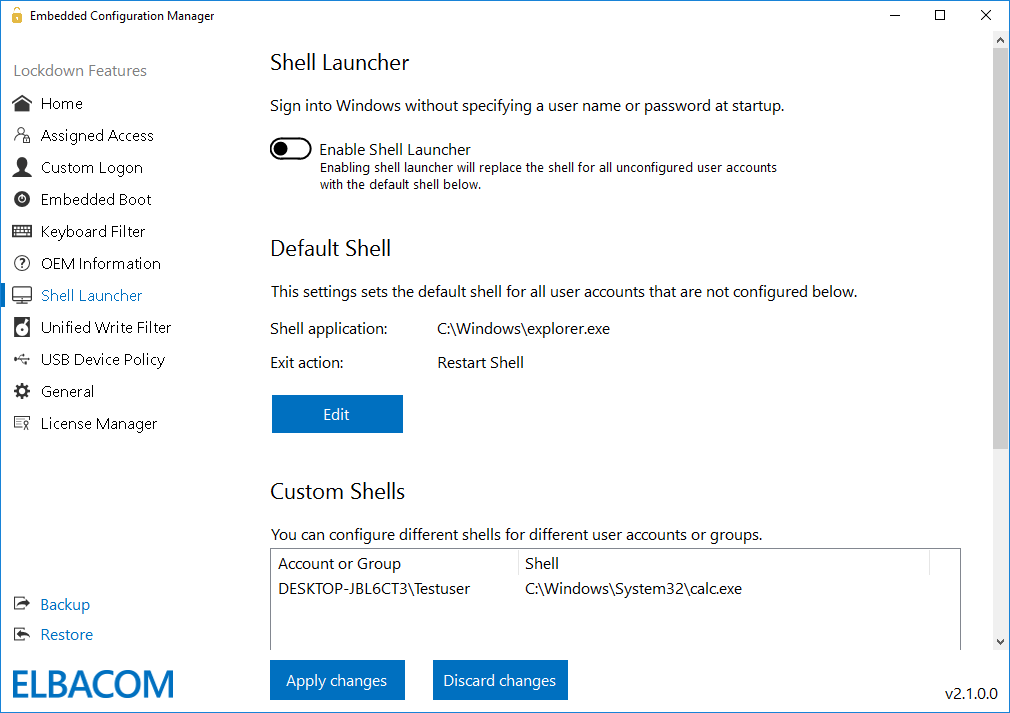
Unified Write Filter
Windows 10 IoT Enterprise contains the Unified Write Filter (referred as UWF in the following) feature to protect the system from unwanted changes. Unfortunately, Windows itself will fill up the overlay within a few minutes.
Because of this, the feature is unusable in production as Windows might crash the system.
The Embedded Configuration Manger now contains a feature that will optimize your system for the Unified Write Filter usage with just one click. Use the optimization before enabling the UWF.
This will reduce the writes of Windows itself to the overlay and allows the usage of UWF again!
The tool allows to configure the overlay settings, such as size and type.
You can easily add volumes to the protection and create exclusions based on files or folders and registry keys under HKEY_LOCAL_MACHINE.
NOTE: Enabling or changing settings of the Unified Write Filter requires a reboot!
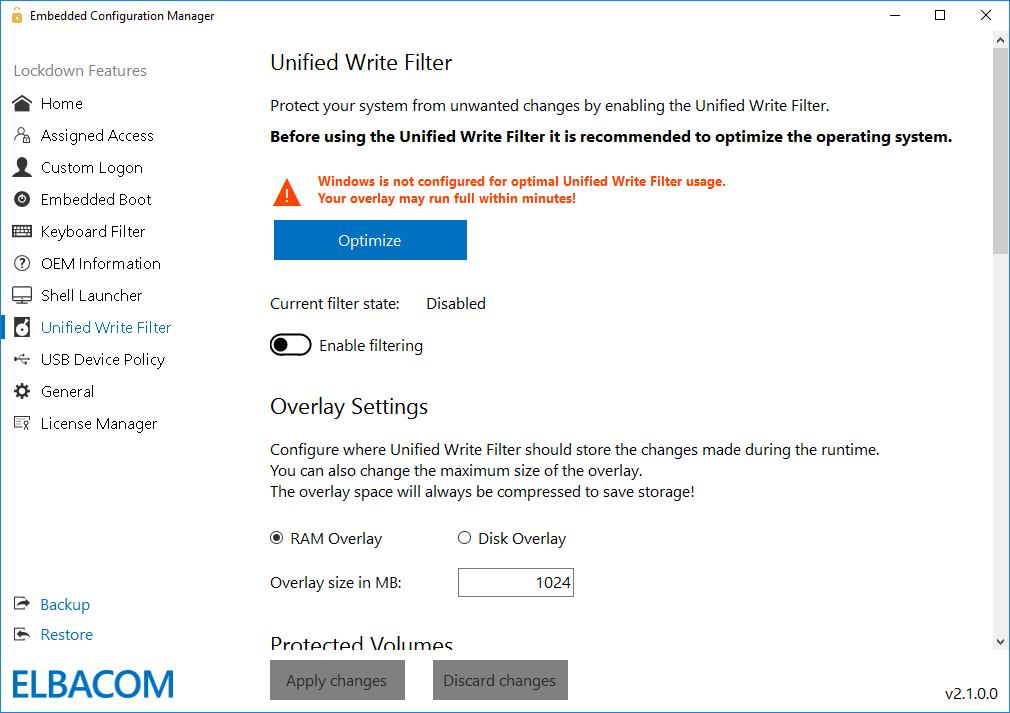
USB Device Policy
The filtering can be done based on the device ID or device classes. With the device classes you can block devices within a class in general, such as Bluetooth devices.
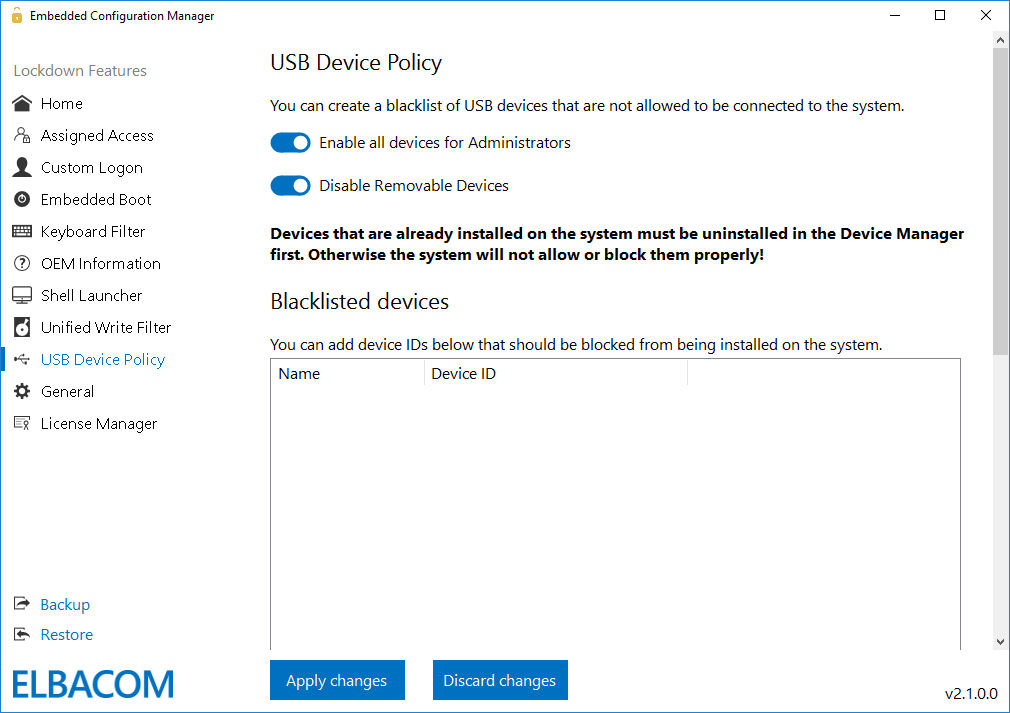
General
Windows Updates
Disabling the updates in Windows 10 IoT Enterprise is not an easy task as Windows will try to ensure that it can talk to the update service and download new files if needed.
The Embedded Configuration Manger now includes a single click solution to disable Windows Updates and Windows Defender updates completely.
It is also possible to only disable the automatic update search of Windows. Nevertheless, Windows will still perform other updates in the background.
With this feature you have full control to manage the updates on your system again.
Notifications
With a simple click, the tool can disable toast notifications within Windows, Application Error Dialogs and “Application is not responding” dialogs. This is important to remove any unwanted notifications from other applications or Windows itself.
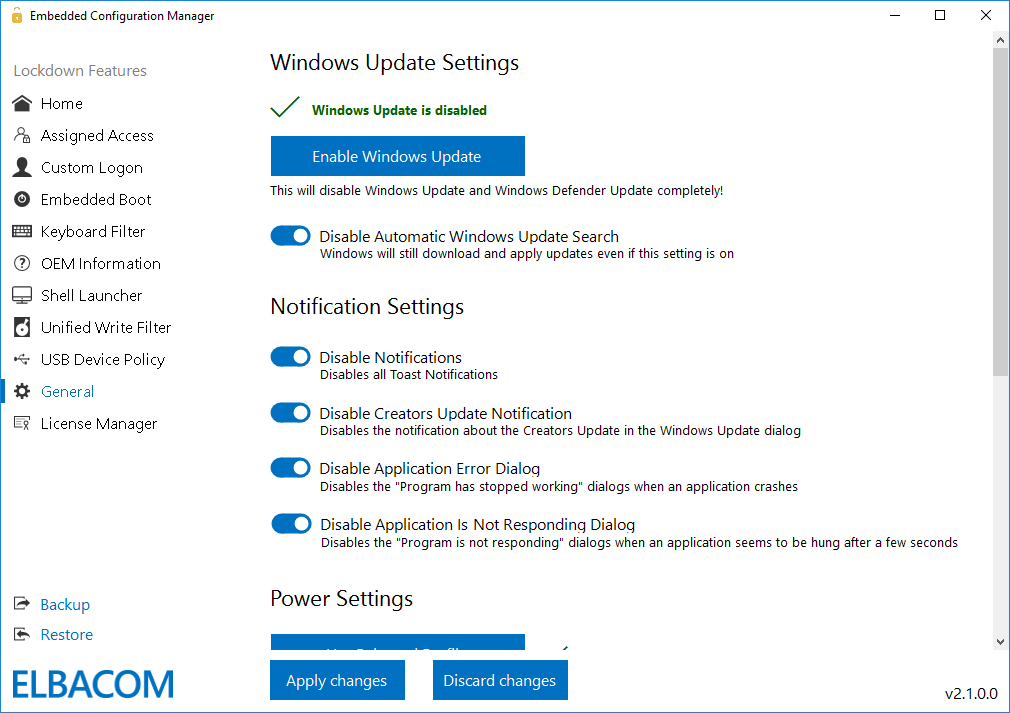
Power Settings
In the power settings, you can change the power profile to “high performance” to get the most power out of your hardware. The tool also allows you to configure the system, not to turn off the display after a given time and prevent it to go to sleep mode.
OneDrive
In most scenarios OneDrive is not needed on embedded devices. Therefore, the tool allows you to easily turn off OneDrive, so it does no longer run in the background and ask for a configuration.
In case OneDrive should not be disabled completely, the tool also supports to just remove OneDrive from the File Explorer and file open and save dialogs.
Touch Gestures
The tool allows you to disable touch gesture, such as swiping from the right side to open the Action Center. This is very helpful to ensure users stay within the application on touch-based devices.
It also allows to completely disable the whole touch functionality on a device. This can be useful on tablets where the touchscreen should not be used for interaction with the device.
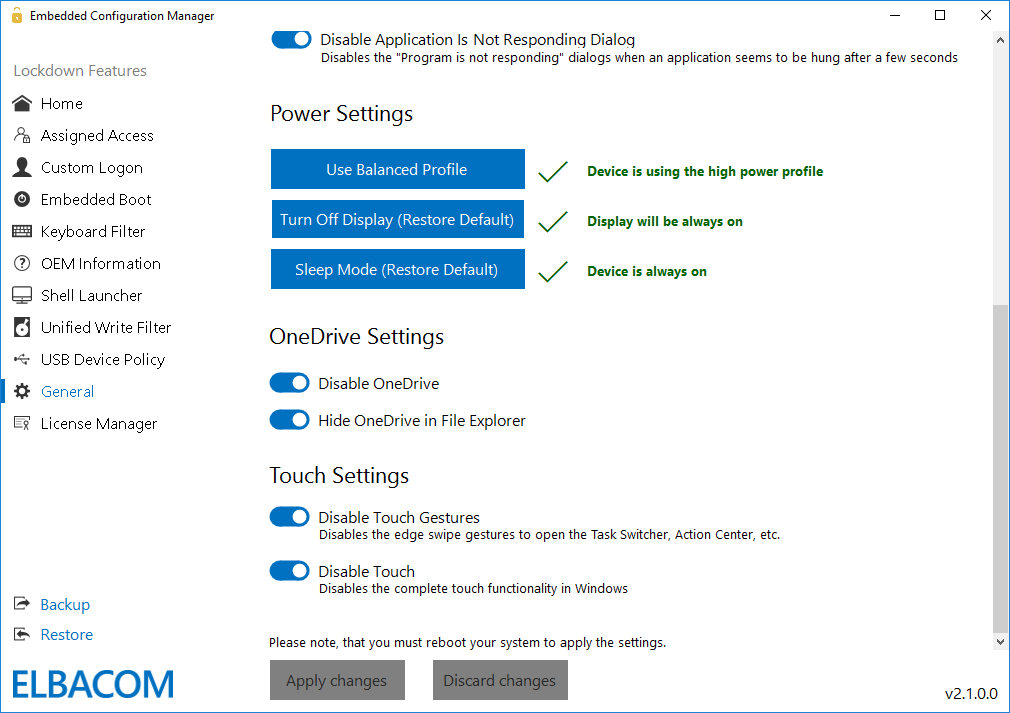
Import / Export Feature & License Manager
You can export all settings now into an XML file. This allows you to create several configuration templates that can easily be imported to other machines.