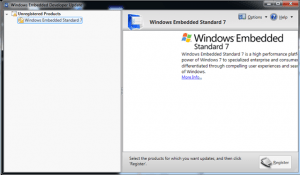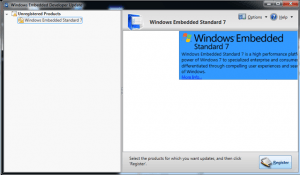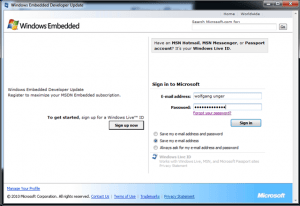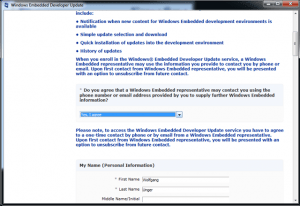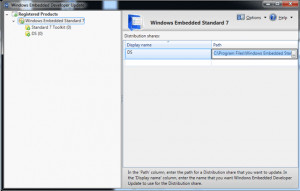Microsoft has released it Windows Embedded Developer Update tool which updates the tools of several Windows Embedded Toolkits.
For now only Windows Embedded Standard 7 is supported but support for Compact 7 has already been announced.
To download the free tool visit the Microsoft WEDU site:
http://www.microsoft.com/windowsembedded/en-us/products/westandard/developer-update.mspx
After installing the tool it will search for installed and supported toolkits.
You must first link all available products to a Live ID by selecting the product and clicking “Register Product”.
Please note that you must select “Yes, I Agree” that you may be contacted by Microsoft.
If you do not select this the Product stays unregistered without any error message!
After you have registered your product check if it needs additional settings.
In case of Windows Embedded Standard 7 you will need to specify the path to your Distribution Share(s).
The default path to the Distribution Share is: C:\Program Files\Windows Embedded Standard 7\DS
After adding the path select the “Registered Products” node and click “Check for Updates”.
The tool will show applicable updates for each product. Select the product and click “Download and Install” to apply the updates.
All installed updates will appear in the “Update History” – it is also possible to hide updates if you do not want to install them.