Microsoft released the Windows Embedded 8 Industry – Release Preview which includes a new touch-friendly setup experience. The new UI also enables you to activate the Lockdown Features prior installation – including the Unified Write Filter, Keyboard Filter and Gesture Filter.
Here is a short guide to install Windows Embedded 8 Industry – Release Preview:
- Boot from the Setup DVD
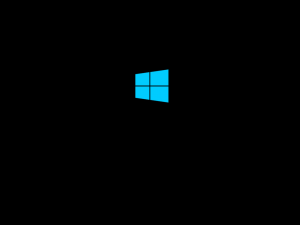
- The setup starts directly with the new touch-friendly interface. It allows you to change the language, configure the disk and configure the Lockdown Features.
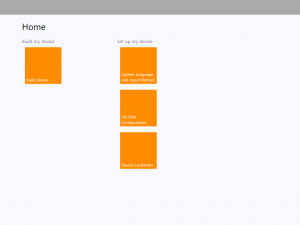
- The Language options let you configure the systems language, time and currency format and the keyboard layout.
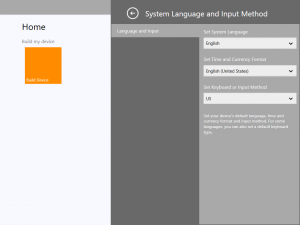
- The disk configuration lets you choose the size of your primary partition (Windows Partition) – the rest of the space will be used for a second partition (Data Partition).
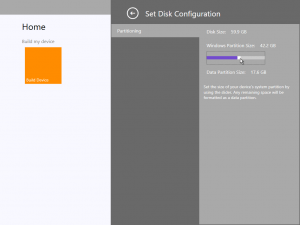
- Within the Lockdown Features you can enable the Unified Write Filter, Keyboard Filter and Gesture Filter – you can also choose to boot into Audit mode.
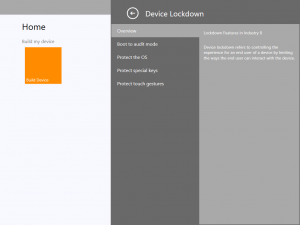
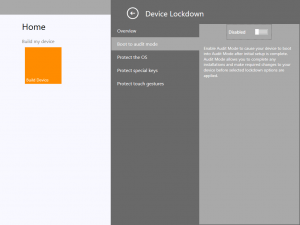
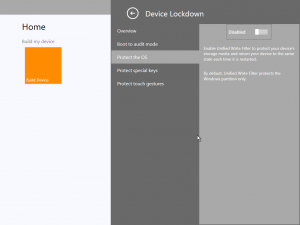
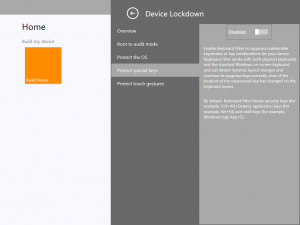
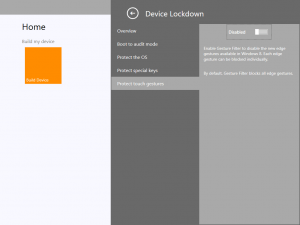
- “Build Device” will start the setup process after entering the product key and accepting the EULA
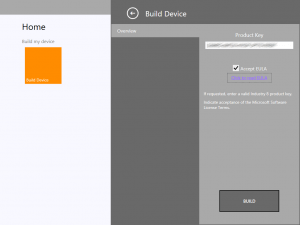
- After the setup finished you can go through OOBE and finally you get to the Desktop
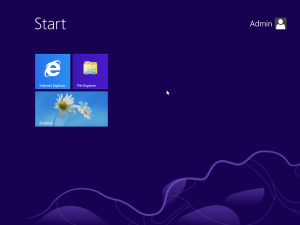
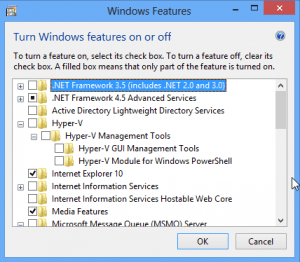 Windows Embedded 8 Industry lets you add and remove features very easily. Microsoft used the “Turn Windows Features on or off” dialog for this. Just type “Turn Windows Features on or off” on the start screen, go into the settings results and launch the feature. From there you can easily uninstall Internet Explorer or add other features such as the IIS.
Windows Embedded 8 Industry lets you add and remove features very easily. Microsoft used the “Turn Windows Features on or off” dialog for this. Just type “Turn Windows Features on or off” on the start screen, go into the settings results and launch the feature. From there you can easily uninstall Internet Explorer or add other features such as the IIS.
The Embedded Lockdown features can be easily configured by using the Embedded Lockdown Manager which you can reach through the Administrative Tools Control Panel. From there you can configure the Unified Write Filter, Keyboard Filter, Shell Launcher and Dialog Filter.
