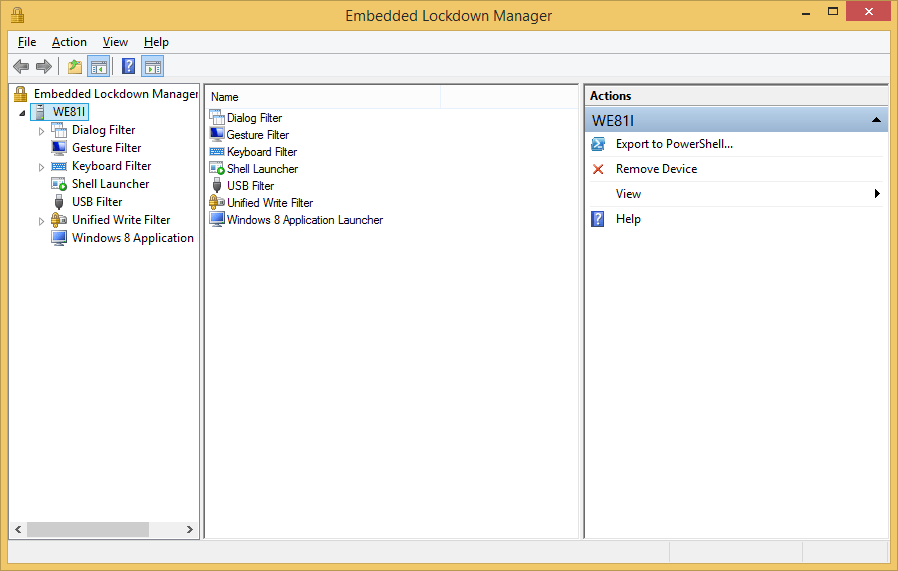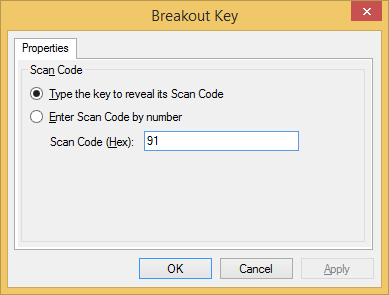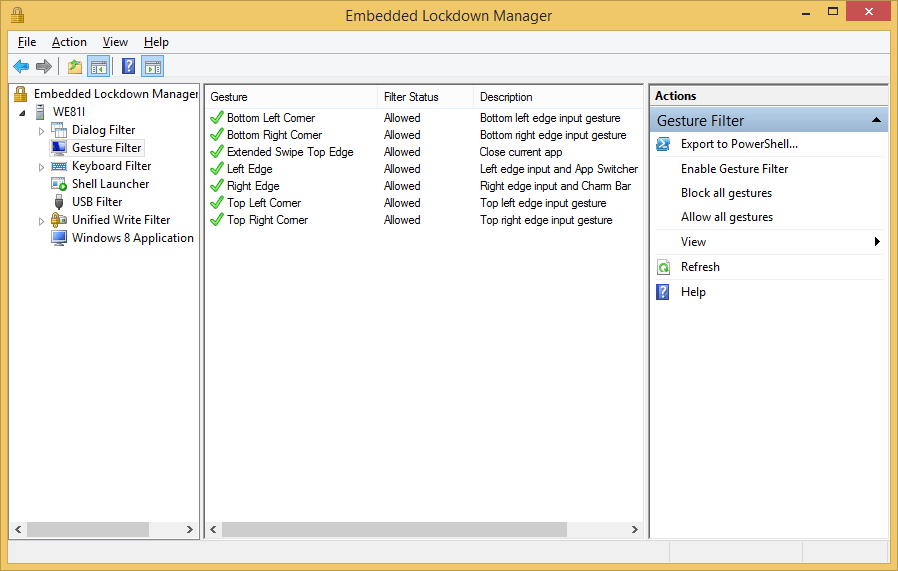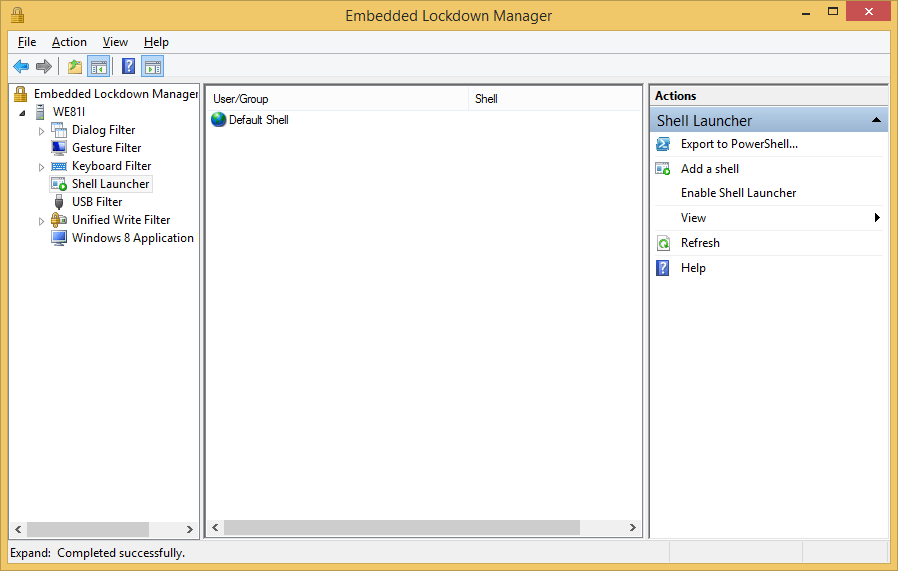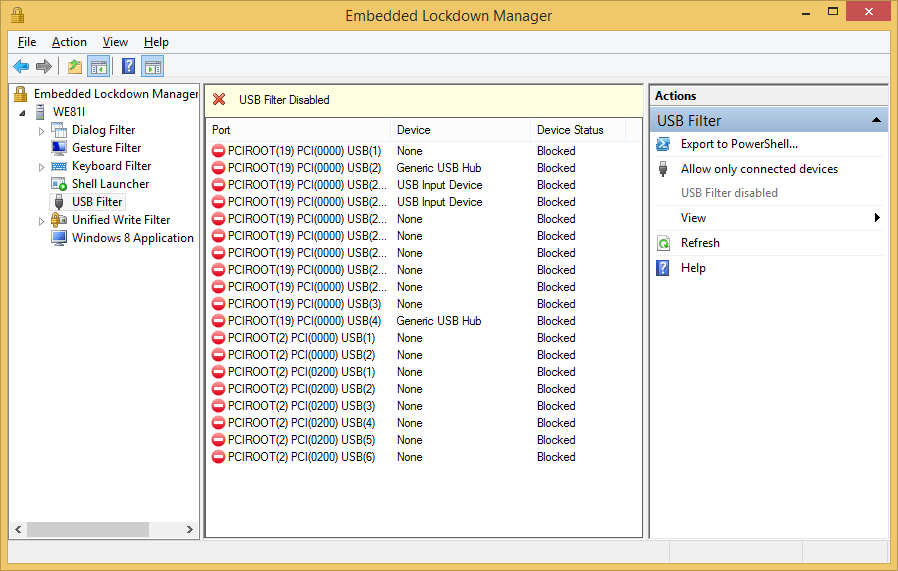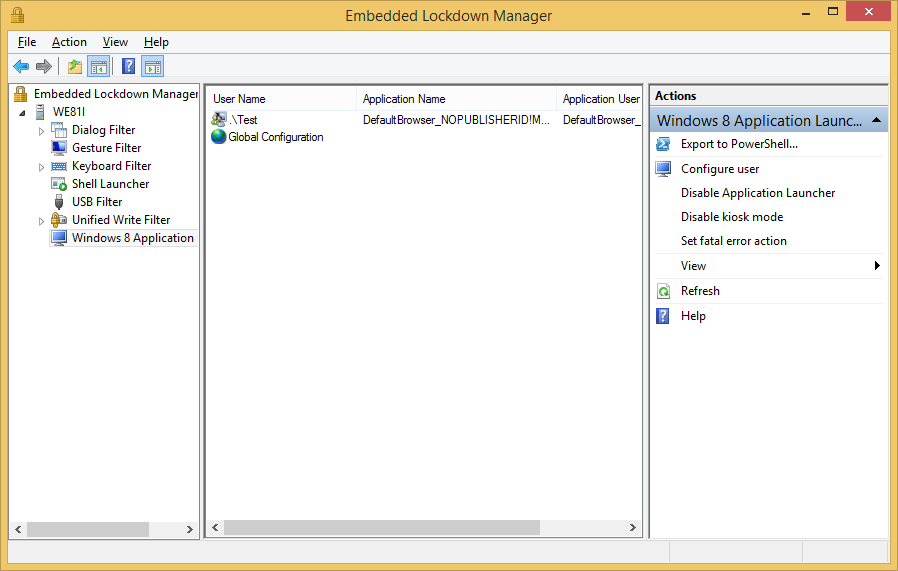Microsoft has just updated the Embedded Lockdown Manager in Windows Embedded 8.1 Industry. The new update enables the configuration of the USB Filter, App Launcher and Gesture Filter through the Management Console Snap-In UI. This makes the configuration much simpler than before.
The Breakout Key of the Keyboard Filter can now be configured as well through the UI. Also Shell Launcher can be enabled through a simple click in the Management UI.
Please note that you must install KB 2932074 first to be able to configure App Launcher through the Embedded Lockdown Manager.
To download the new version of the Embedded Lockdown Manager you can either go to MyOEM, or download it directly through the Microsoft Download Center: http://www.microsoft.com/en-us/download/details.aspx?id=37020
The update is also available for other versions as Windows to allow the remote management of the new features.
To apply the new feature simply execute the following DISM commands in an administrative command prompt:
DISM /Online /Add-Package /PackagePath:Windows8.1-KB2932074-x64.cab
DISM /Online /Add-Package /PackagePath:Windows8.1-KB2932354-x64.cab