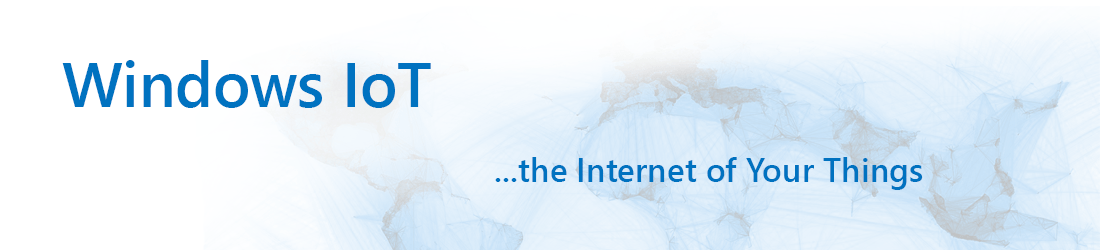
TECHBLOG
Stuurprogramma-extractor voor XP Embedded en Windows Embedded Standaard
Driver Extractor is a tool which makes creating SLD components for drivers very eas y. All you need to do is to run the tool on the target machine with XP, Vista or Windows 7 and all device drivers installed. Then you just need to select the devices for which the drivers should be exported into an SLD file and click export. Driver Extractor will then copy all the needed files and creates a component for XPe/WES with Repository for you. After importing the component to the database you can easily create your image. Requirements .NET Framework 3.5 SP1 Windows [...]
Verberg "Windows wordt opgestart", "Windows wordt afgesloten", ... windows
There are two ways how you can remove these messages in Windows. 1. Use Minlogon Minlogon will remove all the status messages and the logon window and logs the system on using the SYSTEM account. Normally this works fine but if you need to access domains this solution will not work for you. Also there are some other things (Cardspace,..) which will not work with Minlogon as it’s a minimum implementation of Windows Logon. If you cannot use Minlogon you can go with the default Windows Logon and set the following Registry Key: 2. Windows Logon with hidden status windows [...]
MSDN help foutmelding:" Er konden geen onderwerpen worden gevonden die relevant waren voor het F1 verzoek."
Try to repair the MSDN Library with the installation disc. If this doesn’t solve the problem, than repair the installation of „Microsoft Document Explorer 2005”. You can do this by navigating to Start Menu Control Panel Programs and Features. Here you have to click to the „Microsoft Document Explorer 2005” and click UninstallChange and than select repair option. Otherwise you should check, whether the following entries are in the registry: [HKEY_LOCAL_MACHINE\SOFTWARE\Microsoft\VisualStudio\8.0\Helpx0409\{E589AA14-E52E-4f7c-88CF-E4E3C1260EEE}] " (Default)"="MSDN Library for Visual Studio 2005" "Filename"="ms-help://MS.MSDNQTR.V80.en" "VS_Docs"="8.0" If these entries are missing, than you have a problem with the MSDN Library installation.
De OPK van XP Professional voor Embedded systemen gebruiken
When you get the XP Professional for Embedded Systems OPK you will receive two important CDs to set up your embedded device. These CDs are called SW CD Windows XPSPx English #1 OPK Tools OEM SW CD Windows XP Professional SPx English #1 ProdAct OEM The OPK Tools CD will install a tool called Setup Manager whereas the other CD is the normal XP Pro setup as you know from standard pc installations. Setup Manager With the setup manager you can create unattended setups very easily. The installation of the setup manager will create a share on your pc which [...]
Hoe importeer ik XP Embedded Target Designer projecten in Windows Embedded Standard Target Designer?
You can import any existing project you created in the XP Embedded Target Designer into the Windows Embedded Standard Target Designer. To do this follow these steps: Start Windows Embedded Standard Target Designer Click File / Open Select the XP Embedded Target Designer project After loading is done click Configuration / Upgrade Configuration Click Yes Run Dependency Check Your image is now upgraded to Windows Embedded Standard. Important! Update the product key in the image settings – the XP Embedded key will no longer work here! http://go2.microsoft.com/fwlink/?LinkID=124807
Hoe talen toevoegen/verwijderen aan een voltooide POSReady-afbeelding?
Installing and removing languages in POSReady is really easy. All you need is the installation DVD. Insert it into the target machines DVD drive and an autorun splash screen will appear. Click “Install additional languages for the POSReady user interface” Select the languages you wish to install Select the language you wish to use as default languages for all new users accounts from the dropdown below the language list Click Install Reboot To change the language for an existing user Open Control Panel Open Regional Settings Switch to the Languages tab Select the language you wish to use from the [...]
XP Embedded Builder v2 - Overzicht
XP Embedded Builder is a tool which allows you to create your XP Embedded images directly on the target hardware without any knowledge in Target Designer. The interface is like an XP Professional setup – you boot from DVD and a setup wizard will lead you through the installation. At the beginning you can enter the product key to create a full version XP Embedded image. You’ll get your product key together with your license package. If you leave the field blank, the XPeBuilder will create an 120-day evaluation version. The next step allows you to prepare your target disk [...]
Automatisch de PID invoeren in XP Embedded Builder
If you don’t want to enter the PID in XP Embedded Builder all the time you can have XP Embedded Builder to do this for you. For this please do the following: Create a textfile named PID.txt Enter the Product Key in this file including the dashes (e.g.: AAAAA-BBBBB-CCCCC-DDDDD-EEEEE) Save the PID.txt to the root of a USB flash drive Connect the USB flash drive to the target pc where you will boot XP Embedded Builder Now every time you boot XP Embedded Builder with this USB flash drive connected the PID will be entered automatically from this file.
Images maken en implementeren met WAIK en imagex
Before beginning with the image creation or deployment – please download the WAIK tools from Microsoft (http://www.microsoft.com/downloads/details.aspx?FamilyID=C7D4BC6D-15F3-4284-9123-679830D629F2&displaylang=en) and create either a bootable DVD or bootable USB stick which contains imagex. For this please follow the documentation that comes with the WAIK tools. Preparation Please follow the preparation steps for both – image creation and image deployment as you’ll need to have a working network connection. Setting up a DHCP server You can skip this step if you have a DHCP server running in your network. Create a new dialup connection – the settings like number, etc. are not important. Open [...]
