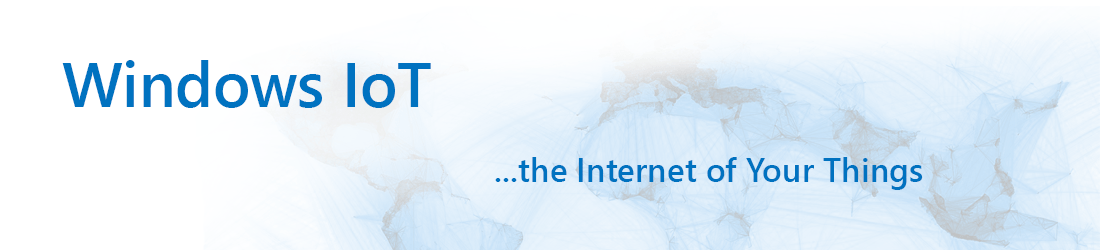
TECHBLOG
Protección del sistema mediante Windows SteadyState en Windows XP Professional para sistemas Embedded
The free Microsoft utility Windows SteadyState can be used on Windows XP Professional for Embedded Systems to prevent the OS from any changes. It offers a write filter which will redirect all writes to a cache file which can be reset on a reboot. This will generate a fresh system on every boot. Windows Updates can be installed even when the write protection is on. Additional security policies can be applied on the system using SteadyState. Download a manual for the installation and configuration from our website
Marca Windows Storage Server 2008
Windows Server 2008 allows you to brand the OOBE and Server Manager. To brand both you can use the following: Install the x64 Compiler for Visual Studio 2008 Run Visual Studio 2008 Create a Visual C++ / Win32 Project Select DLL Click Finish Create a new Resource Add a String Table Resource Enter all the needed texts for you branding Add a Bitmap to your resources Open the Project Properties Open Configuration Manager Select Release and Click New in the Platform dropdown Select x64 as Platform Click OK Click OK Compile the project Copy the output file to the target [...]
Almacenamiento de instancia única
Windows Storage Server 2008 ships with Single Instance Storage – this will enable Storage Server to save space because it will save duplicate files only once. SIS will check all the files on the harddisk for duplicate ones – if they are found it will be saved only once in the Common Store. All files will only link to the physical file in the common store. If one of the duplicate files changes it will be automatically saved phyiscally as new files - no files or content gets lost. To enable SIS use the following command: sisadmin /i D: Note: [...]
Evitar la caducidad de la cuenta en XPe/WES
Por defecto las cuentas de usuario expirarán en Windows XP Embedded y Windows Embedded Standard. Para evitar esto puede ejecutar los siguientes comandos para cada usuario creado: net accounts /maxpwage:unlimited net users Username /expires:never net users Username /active:yes
Windows Embedded Standard 7 VHD Boot
Windows Embedded Standard 7 supports booting from a VHD file. Installing the OS into a VHD can be very easy. Boot IBW (Image Building Wizard) Before starting the setup process press Shift+F10 Run diskpart Type in the following commands in this sample the file is located on drive C: with the filename win7emb.vhd and a size of 5GB create vdisk file=C:\win7emb.vhd maximum=5210 type=fixed select vdisk file=C:\win7emb.vhd attach vdisk exit Start the setup and create the configuration you need IMPORTANT: VHD Boot needs the following component System Services - File System - - Advanced File System Finish the setup IBW [...]
POSReady 2009 y BGInfo - Falta información de red
If you like to use BGInfo on POSReady you will notice that the Gateway information and other network information is missing from the output. The lack of this information is caused by a missing DLL file which is not included inPOSReady 2009. To enable this output copy over the "inetmib1.dll" file from an English XP Pro SP3installation to the POSReady system. The file is located in the Windows\system32 directory. If you refresh the information now using BGInfo all information is displayed.
Añadir o eliminar funciones en una imagen WES 7 existente
Windows Embedded Standard 7 allows you to add and remove features on your existing image. This can be done very easily by using the Deployment Image Servicing and Management (DISM) tool. The tool allows you to either online or offline edit your image. The online option enables you to add or remove features while the image is running. The offline version lets you add or remove features from an image which is currently not booted. The basic command line to add feature packages to your image looks like this: DISM /online /add-package /packagepath:<PathToThePackageDirectory> The packages are located on the Windows [...]
Clonación de imágenes con WAIK e imagex
This video demonstrates you the usage of imagex together with either Windows Vista AIK or Windows 7 AIK. A detailed command description can be found here. The video shows the capturing of an installed “ready-to-clone” image where it will be saved to an external harddrive. The second part will show the deployment to a fresh system where the target disk still needs to be prepared.
7 razones para elegir Windows Embedded Standard 7
Easy installation The setup (IBW - Image Build Wizard) can be run directly on the target device with an easy to use setup environment. If you would like to create unattended setup templates for your machine you can use the Image Configuration Editor (ICE) tool. Componentized Windows Embedded Standard 7 will be componentized, meaning as in the previous Embedded versions, you can choose which features you´ll need and leave out those you don’t need. This way you can create very lightweight images with smaller footprint than the full version of Windows 7. SATA driver support Easier installation on SATA drives [...]
